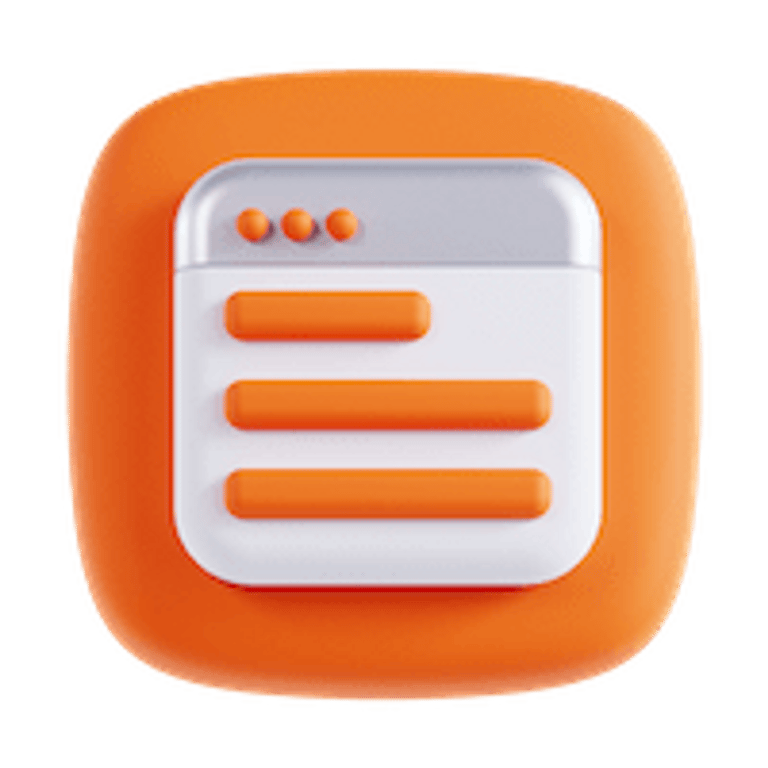Hi Friends, after purchasing FluxStore apps, you get the full Flutter source code so you can customize it all by using:
✈️ any code editors (e.g. Android Studio, IntelliJ, VS Code, etc.)
✈️ or the drag&drop FluxBuilder tool. It helps to customize your app Design *for free & lifetime* without re-publishing App Stores.
✈️ or you can use both FluxBuilder and a code editor flexibly to save a lot of your time (by Export and Import features).
✈️ build Android & iOS app with any code editor and publish them to App Store & Google Play.
There are more Plans that give you more benefits:
1. Subscription
🚘 Premium plan: If you have problems with the environment installation, or you don’t know coding, or you are using Windows and want to build iOS apps, experience the PREMIUM plan that helps you to Build On Cloud automatically. No need to setup the Flutter environment on your laptop.
Note: use for users who already purchased FluxStore apps.
Your apps work normally after canceling Premium plan 😊
❓“Will my account be locked if I fail to pay in the following months, and will it no longer be visible to customers?”
- When expired, your account is still available on FluxBuilder, and your apps still work smoothly on Apple Store and Google Play. When you want to Build On Cloud again you can continue to subscribe.
❓“Can I build iOS and Android app without FluxBuilder (via source code)?”
🚘 Support plan: If you need to extend your Support period after the free-support 6 months, use the SUPPORT plan.
Note: The Support team assists you when you encounter problems installing apps or if existing features don't work. The Support plan does not cover support for customizing your source code, implementing new features, or installing other items.
👉 Refer to FluxBuilder Service Plans to see the difference of all plans/packages.
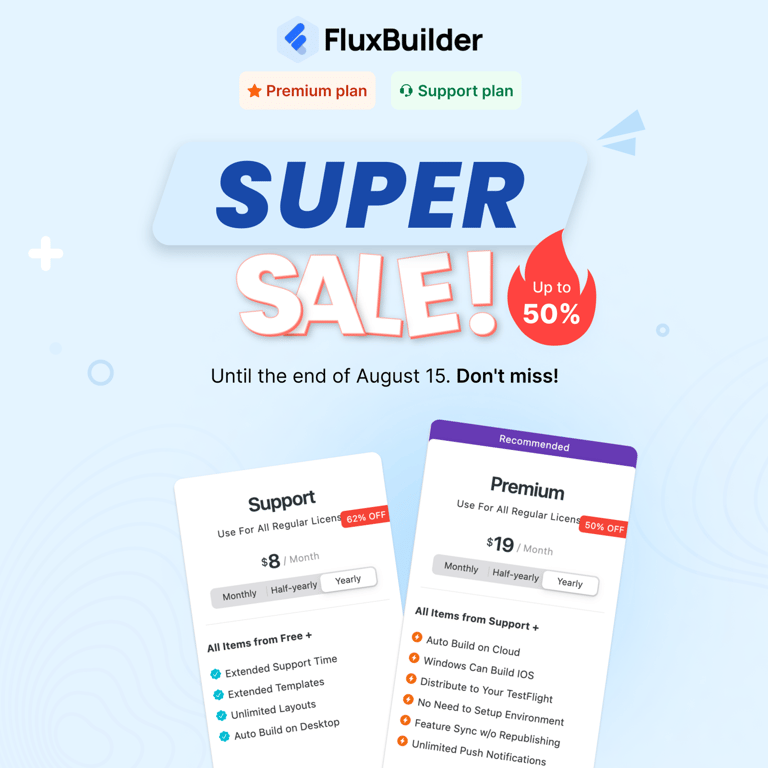
2. Guide To Subscribe
You can use 1 of 2 methods below:
1️⃣ Use the Support Center
Go to https://support.inspireui.com > select “Sign in with Envato instead” > click
Products 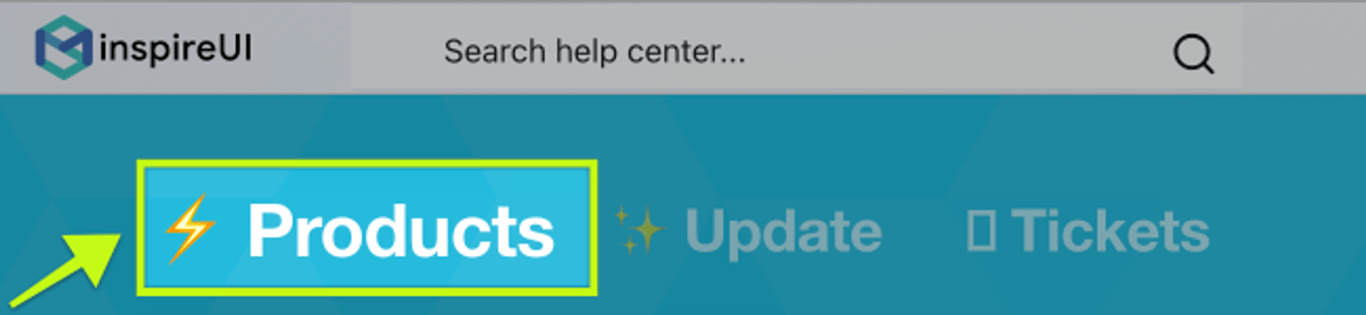
Then click the
Upgrades button.
After successfully subscribing, please refresh the support center to see the changes.
2️⃣ Use the FluxBuilder
Follow these steps:
- Remove the old FluxBuilder.
- Install the latest FluxBuilder. Download Desktop version or https://web.fluxbuilder.com
- Open FluxBuilder, then open your app: (If you do not have an app, Create New App with this quick guide)
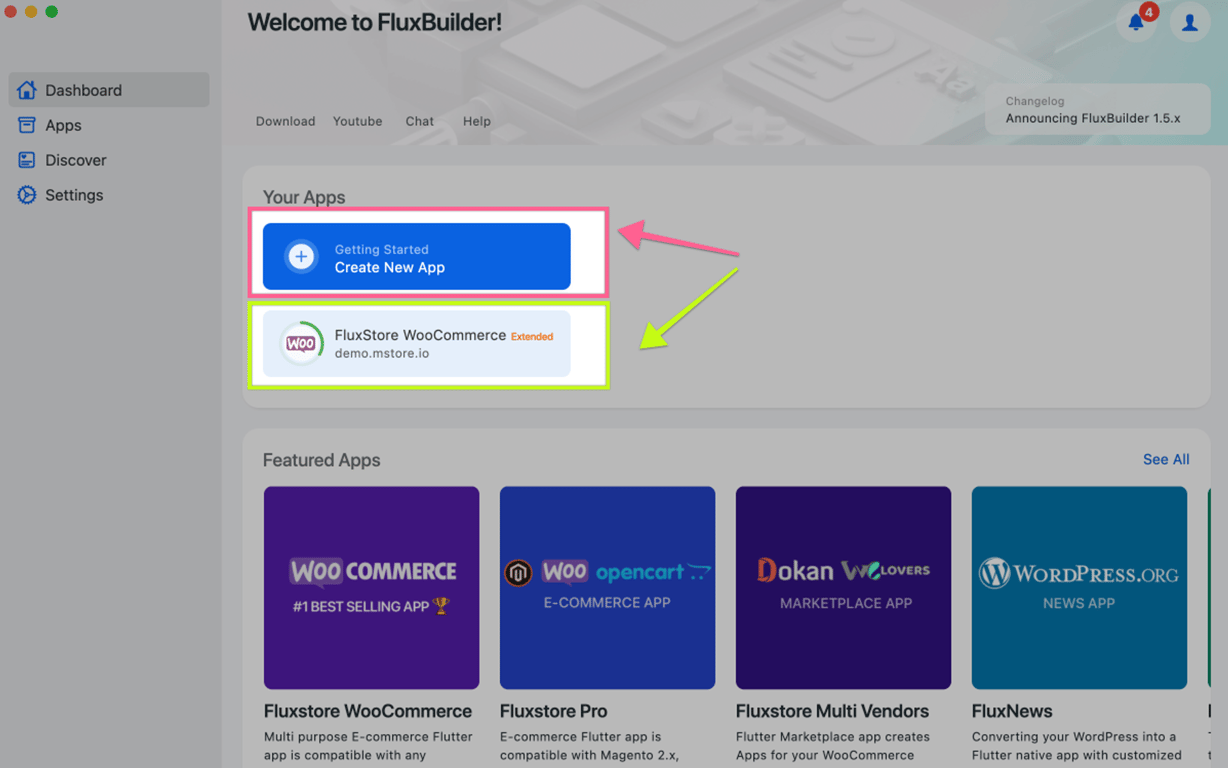
- Next, select Product License, then click BUY button on a plan:
- Create app for that (old) domain.
- Go to Active License / Production License
- Click BUY button on a plan, and you can subscribe successfully.
- Post a ticket on our support center, we will help to deactivate your domain. And you can active it for your new domain.
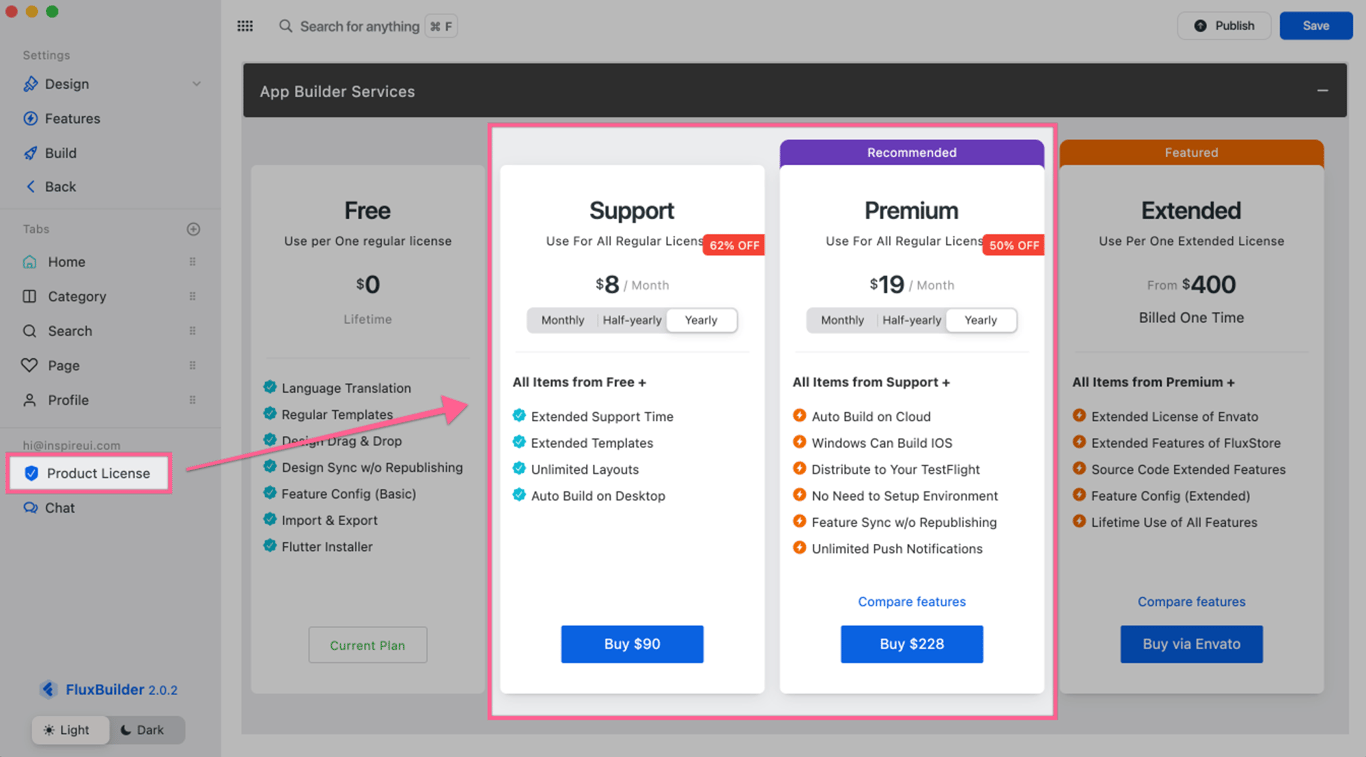
If you see Subscribe instead of Product License
please input the purchase code of FluxStore apps that you have bought, then you can see the Product License to subscribe a plan.
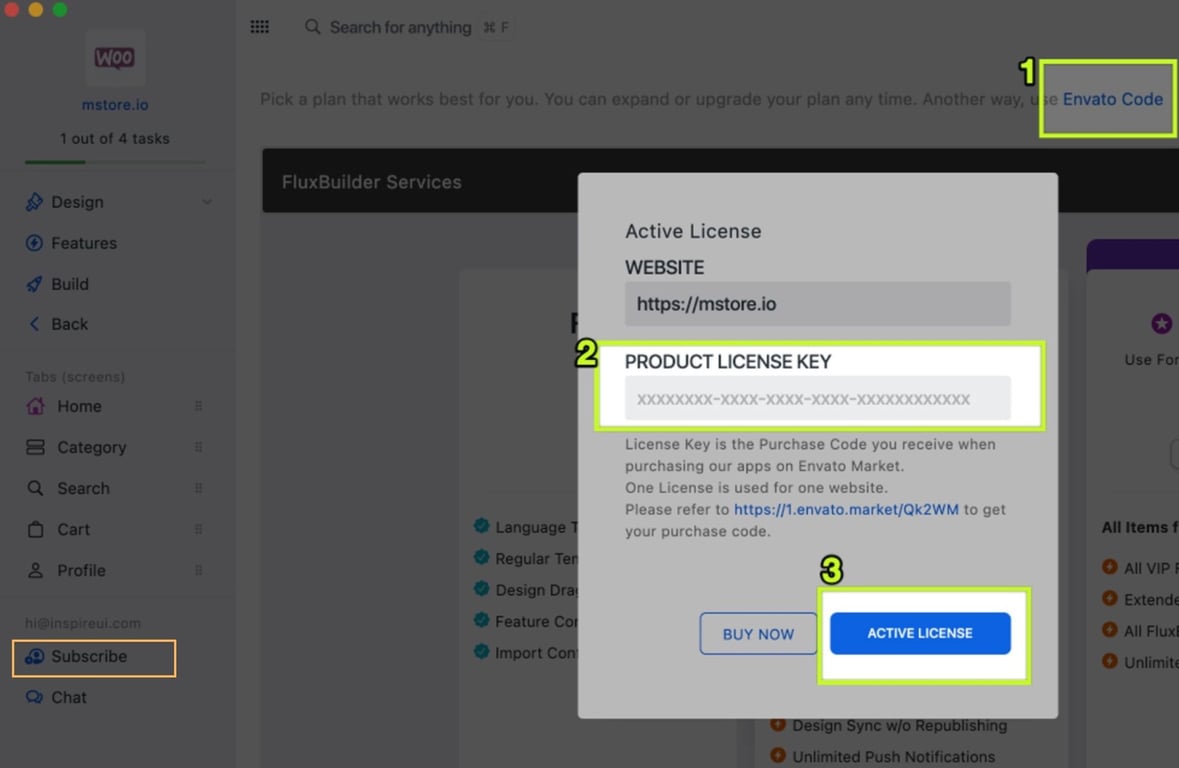
If you see a message your license is used by another domain when Active License
Execute these steps:
- On the Payment screen, if you have a coupon code, select Add Discount button. E.g.
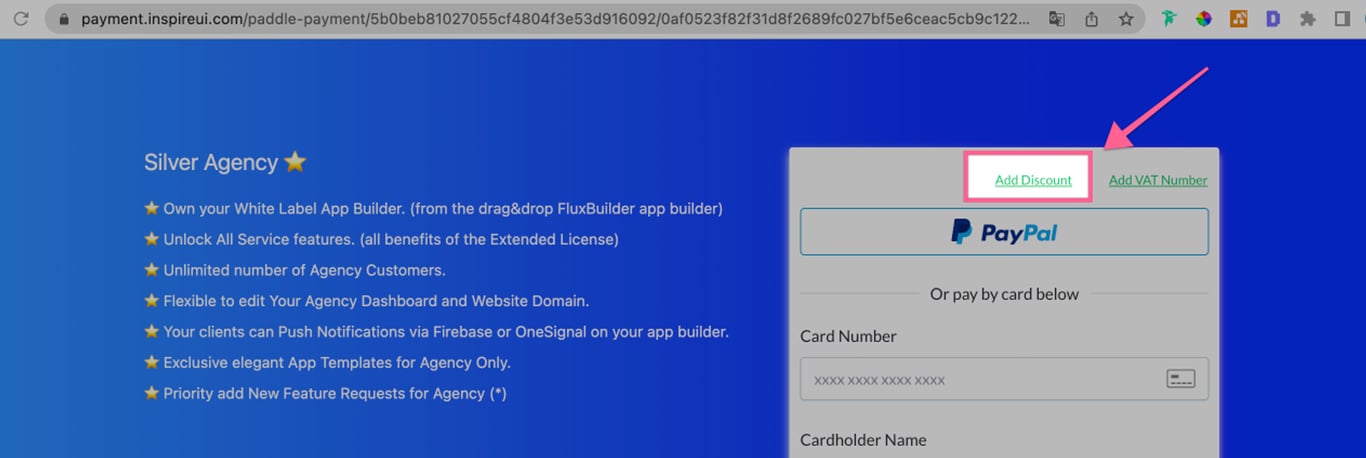
- After successful payment, please refresh the notification browser, or close&reopen FluxBuilder to see the changes.
Thank you for watching and we look forward to serving you!⭐️